Accrue, process and pay sick leave. We will also consider the procedure for adjusting incorrectly accrued amounts.
To reflect the fact of incapacity for work, the program provides a document “Sick Leave”. In the near future it is planned to introduce electronic sick leave certificates in 1C.
To find it, you need to go to the “Salary” menu, then click on the “Sick Leave” link.
A window with a list of documents will open. In this window, click the “Create” button. A new document window will open. Let's start filling it out. Required fields are underlined with a red dotted line. First of all, fill out “Organization” and select “Employee”.
After selecting an employee, the system checks the completion of the length of service. In my case, it turned out that the employee’s seniority was empty. The program gave me a warning and offered me a link to correct the situation.
We establish the length of service and continue to fill out the document. We have two mandatory fields left unfilled: “Reason of disability” and “Exemption from work.” We select the reason from the list, for example, “Illness or injury,” and set the period when the employee was released from work.
Immediately after the period of absence is filled, the document will be calculated. By default, the 1C Salary and Personnel Management program is configured so that calculations occur automatically when fields that are significant for calculation are filled in or changed. Sometimes this is not very convenient (on weak computers you may experience significant lag). Therefore, this feature can be disabled.
Get 267 video lessons on 1C for free:
This can be done in the program settings. Go to the “Settings” menu, click on the “Payroll calculation” link and uncheck the “Automatically recalculate documents when editing them” checkbox:
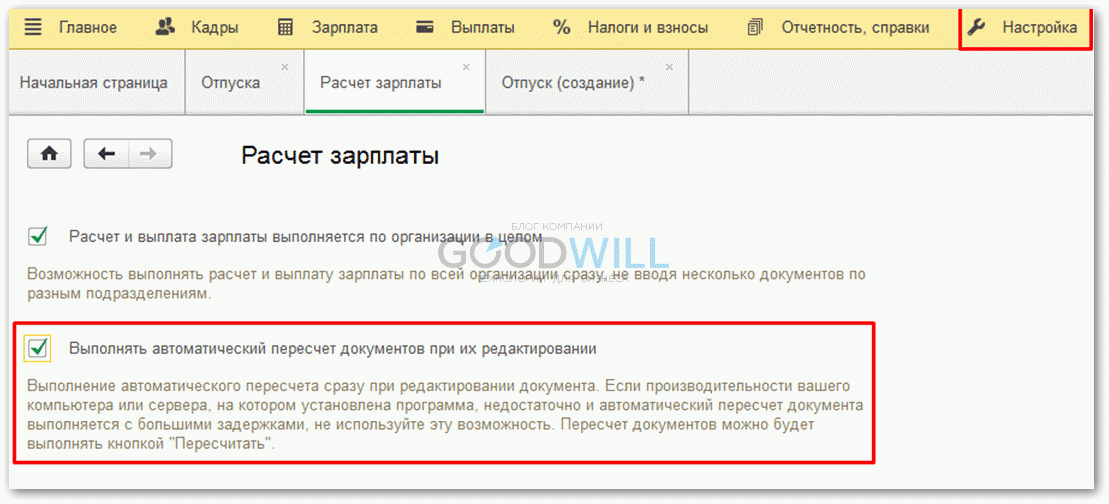
Now, when editing any data that affects the calculation, the “Recalculate” button (on the right) will be colored yellow, and to calculate (recalculate) you need to click it:

In the 1C ZUP document, by default it is assumed that sick pay will be paid with salary, but you can specify something else: with an advance or during the interpayment period.
If provided, the program provides the opportunity to release the rate for the period of absence of the employee. This is possible if the system maintains a staffing table.
So, the document has been calculated. The green "Change/View Data" marker next to some fields allows you to see what the amount in that field is, or even change it.
Let's go to the "Payment" tab.
Here you can set additional conditions that will affect the payment of sick leave.
For example, change the interval for assigning benefits (for example, part of the sick leave was on vacation), limit or remove the restriction on benefits, change the percentage of payment (initially these indicators are set when filling out the “Cause of disability” field), etc.
The “Accruals” tab reflects the final result of the document calculation (amount of accruals).
Adjustment of the sick leave period in 1C ZUP
It is possible that a document was entered into 1C ZUP 8.3 untimely or erroneously. There is a need for adjustments.
If an error is found during a period when the month is not yet closed, then you can simply make the necessary changes to it, recalculate and re-post.
If the month in which the document was created is already closed, you cannot simply adjust the document, as this will lead to a discrepancy between the accrual and payment amounts. In this case, there is a “Correct” link at the bottom of the document. Clicking on this link leads to the creation of a new document, which records corrections in the current (unclosed) period, and the original document is reversed.
