Before starting a conversation about reporting in 1C, it is important to indicate that reporting can be of three types:
- regulated;
- standard;
- Own.
Each of these types is formed on the basis of the primary documentation entered into the program and serves certain purposes.
Regulated reporting is a set of legally approved printed forms and electronic documents that each organization must periodically submit to regulatory authorities.
Own reporting is developed by each organization separately and serves to display the results of the enterprise's activities at various stages.
Standard reporting is a commonly used form of displaying business transactions.
Regulated reporting
All typical 1C configurations are designed not only for keeping records and entering business transactions, but also for generating reports based on the entered data for transfer to:
- tax service;
- Federal Statistical Service;
- Various funds and supervisory bodies.
Completion of regulated documents, as a rule, takes place at the end of the reporting period (quarter, year). Regulated reporting forms are created by each federal service separately, periodically changed and finalized.
1C specialists carefully study all changes in the legislative framework and, based on these changes, update the regulated reports. Thus, if the user has a valid subscription to information technology support (ITS) and he systematically updates the configuration, he can be sure that reports for submission to regulatory authorities will be generated in accordance with all relevant requirements.
Important! Before generating and submitting reports, check that all business transactions are entered and correctly executed in the program, and also make sure that routine work has been completed, such as closing the month.
Creating and filling out a regulated report
One of the oldest and most important documents for reflecting the economic activity of an enterprise is the Balance Sheet. The current form was developed in 2010 by the Ministry of Finance of the Russian Federation and approved by Order No. 66 of 06/02/2010. According to this order, starting from 2013, all organizations operating in the territory of the Russian Federation must annually submit it to the tax authorities.
In order to open the required regulatory report, we must (in the Accounting 8.3 program) go to the Reports subsystem and select the appropriate command in the 1C Reporting menu (Fig. 1)
Please note that some program interface objects, and, accordingly, the ability to generate regulated documents may not be available if the user does not have access rights to certain subsystems.
In the opened form (Fig. 2) we will see:
- Which reports are already registered in the database;
- For what period they were created;
- Type of report (primary or corrective);
- The state in which the report is located (delivered, in progress, prepared).
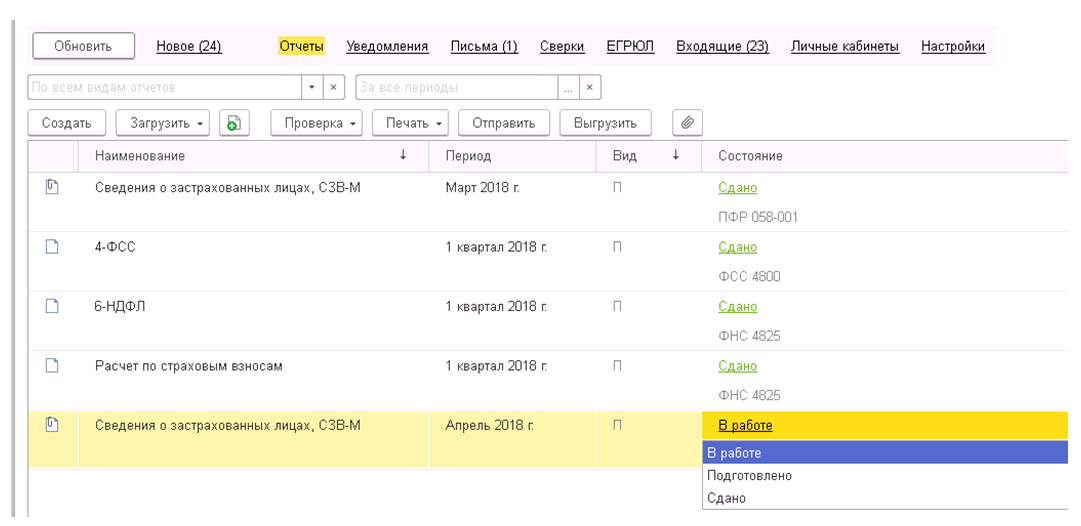 Fig.2
Fig.2
With the appropriate buttons, we can:
- Create the report we need;
- Load it from a file saved on the computer;
- Check whether the upload is correctly formed and whether the checksums correspond to the algorithms embedded in the program;
- Print a spreadsheet document generated on the basis of the entered data;
- Create and send an upload file.
We can find the “Balance Sheet” we need by clicking on the “Create” button. The result of the click will be a form (Fig. 3)  Fig.3
Fig.3
If in the window that opens on the “Selected” tab there is no item “Accounting statements (since 2011)”, we will have to go to the “All” tab and select this document.
Before proceeding with entering the basic data, the program will prompt you to fill in some fields (Fig. 4)
 Fig.4
Fig.4
If the configuration records for several organizations, the "Organization" selection field will be available on the form, in addition, you must fill in the period, the information for which will be used in the formation of the balance sheet.
By clicking on the "Create" button, we will open the corresponding form (Fig. 5).
 Fig.5
Fig.5
You should immediately pay attention to one circumstance: “Accounting statements” is not only the “Balance sheet”, but also:
- Report on the financial results of the enterprise;
- Statement of changes in equity;
- On cash flow;
- On the intended use of funds, etc.
And all these reports can be generated by pressing one button "Fill" (Fig. 6), selecting "All reports".
 Fig.6
Fig.6
To fill out a specific document, select "Current".
The completed form of the "Balance Sheet" is presented in Fig. 7
 Fig.7
Fig.7
You can add your own data to any field by clicking on the "Add Row" command.
All the numbers available in the key fields can be deciphered by clicking on the corresponding button in the header.
The form of breakdown of receivables is shown in Fig.8.
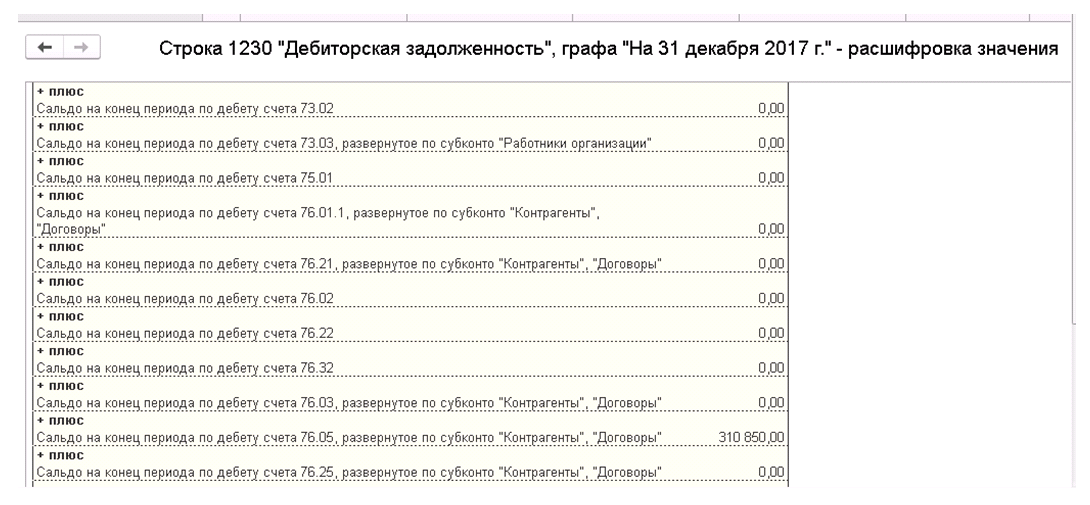 Rice. 8.
Rice. 8.
Double-clicking on any decryption amount opens the standard report “Turnover and balance sheet for the account”.
Standard Reports
“Turnover balance sheet”, “Subconto analysis”, “Account card”, “Chess sheet” and many other forms that allow you to analyze accounting data are commonly called standard reports.
Consider the principle of their work on the basis of the "Turnover balance sheet". The form in Fig.1 shows that standard and regulated reports can be called from the same subsystem.
Let's open the object we need (Fig. 9)
 Fig.9
Fig.9
Before generating a report, the user can set the period for which data will be taken into account when filling out the form, as well as fine-tune it (by clicking on the "Show settings" button)
In Figure 10, we see that the program provides such a detailed description of the unloading that the settings had to be divided into several tabs.
 Fig.10
Fig.10
Let's take a closer look at this structure:
- Grouping - the checked box "By sub-accounts" shows that the form will contain data in the context of not only the main accounts, but also their subgroups;
- Selection - here the user can specify for which organization, division or account he wants to see data, as well as determine the need to display information on off-balance accounts;
- Indicators - it is determined whether figures for accounting or tax accounting will be displayed;
- Expanded balance - for which accounts and sub-accounts the output of detailed information is required;
- Additional fields - determine the appearance of the form;
- Appearance - whether it is necessary to highlight negative values in red and reduce the auto-indent.
As in the regulated report "Balance Sheet" in the turnover, you can call up a form for decoding one or another value.
Own reports
Of course, the mechanisms of standard reports allow you to seriously analyze the economic activity of the enterprise, but sometimes they are not enough. In this case, the user can (with minimal training) independently display the information of interest to him in one way or another. To do this, the program provides several mechanisms:
- Universal report;
- Data composition scheme (SKD).
In the second case, in addition to knowledge of the information storage structure in 1C, the user may need access to the configurator, as well as some understanding of the 1C query language. But the reports obtained with the help of ACS are distinguished by great flexibility in setting up their appearance and parameters.
A generic report is less generic, but much easier to work with, and can be called from the same subsystem. In Fig.11 we show the appearance of this object
 Fig.11
Fig.11
What we see:
- Standard period selection;
- The type of the object for which we want to display information (in this case, the accumulation register, but it can take on the values \u200b\u200bof a directory, information register, document, accounting register);
- The specific name of the metadata object (“UST data on income”);
- The table we are referring to is, in this case, “Turnovers” (for accumulation registers, it can also take on the values “Balances” and “Balances and turnovers”).
A more detailed description of what data, with what selections and sorting directions should be displayed in a spreadsheet document, can be specified in the report settings form.
