Features of the "Universal Report" in the program 1C 8.3 Accounting.
In the program 1C 8.3 Enterprise Accounting 3.0 in the "Reports" section, there are many different reports for each type of activity. Basically, they are enough for everyday accounting. But sometimes, to analyze a particular problem, it is necessary to dig deeper, up to a comparison, for example, of records in a document and in the registers that it affects. And there are times when standard reports are simply not enough.
For such a deep data analysis, or to create your own report in the 1C 8.3 program, there is a "Universal Report". I am going to consider its possibilities in this article.
General description of the universal report in 1C 8.3
First, let's figure out where to find a universal report? If you go to the "Reports" menu, and then click the "Universal Report" link, we will see the following window:
Let's briefly go through its controls.
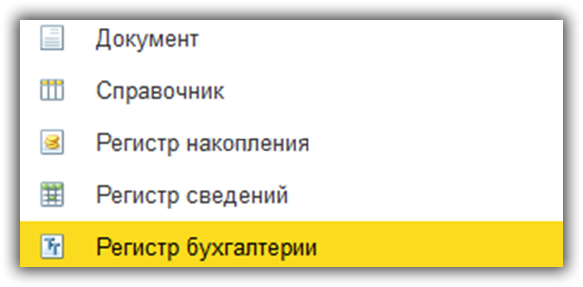
Finished with the top line.
- Below the most interesting button is the "Show Settings". Here it is better to show by example
Instructions for setting up a universal report 1C 8.3
Since we are working in the program 1C: "Enterprise Accounting 3.0", we are primarily interested in accounting registers. In configuration 3.0, only one is available to us - “accounting and tax accounting”. We select it. Let's see the turnover on 10.01 "Materials" account.
We choose a period. It will be the whole of 2012 for me. Next, click the "Show Settings" button:
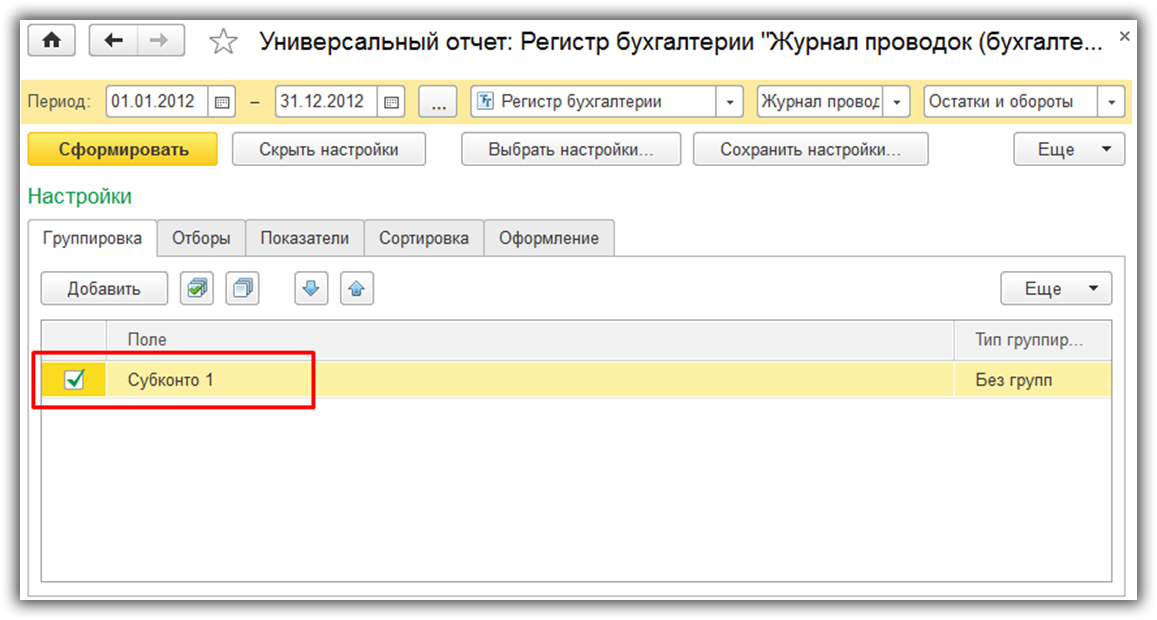
To get the names of materials, select the grouping from the 1st subconto. It is in it that the name is stored, or rather a link to the nomenclature.
Go to the "Selections" tab:

Here we need to specify that we only want to see the score 10.01.
If you wish, you can specify as many selection conditions here as you like.
Let's press the generate button and see what we got:

It can be seen that there are too many unnecessary columns in the report. Such as currency accounting, tax accounting and so on. In this example, these records are not kept and we want to remove these columns from the report.
We go back to the settings and immediately go to the "Indicators" tab:

We remove the flags from those columns that we do not need to display.
On the "Generate" tab, you can specify the field by which sorting will occur. For example, so that the materials come out alphabetically:

Click "Generate":

We get the desired result. Thus, you can get a huge number of report options.
Now the report can be printed or sent by e-mail.
If you select these numbers in the columns with numbers, the sum of the selected numbers will appear in the field with the “Sum” icon at the top.
Source: programmer1s.ru
