Go to the section On the “Calculations” tab, check the “Planning payments from the buyer” flag:
- Sales (acts, invoices);
- OS transfer;
- Transfer of intangible assets;
- Provision of production services;
We create a new document, for example “Sales of goods (invoice)”. Next, follow the “Calculations” link and indicate the date in the “Payment by” field:
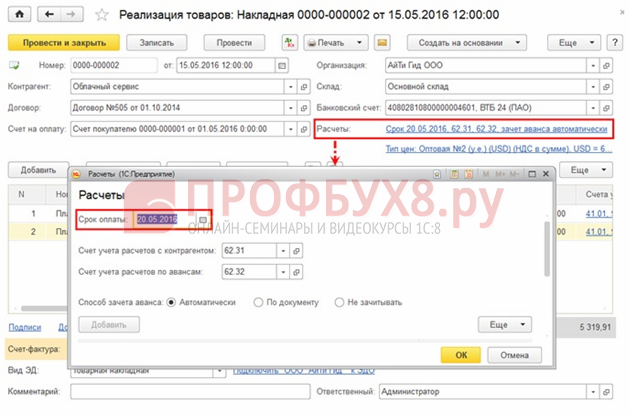
If a single payment period is set for all counterparties, then in 1C 8.3 you can configure the default value. To do this, go to the section Sales – Settings – Customer payment terms.
Step 3. “Customers' Debt” report
The next step is to generate a report on overdue debt from customers, taking into account the payment period. Go to the section To the manager – Settlements with buyers – Debt of buyers according to the terms of the debt.
From the report we see that as of May 21, 2016, the buyer has an unpaid debt for up to 7 days in the amount of 2,264,455 rubles:

Step 4: Unpaid Invoice Reminder
We will generate reminders about unpaid invoices using the “Expected payment from customers” assistant.
The assistant allows you not only to generate a report on the existing debts of counterparties, but also to remind counterparties about the need to pay bills.
Sales – Settlements with counterparties – Expected payment from buyers:

You can send a letter from 1C 8.3 with a reminder using the button <Напомнить>:

Planning payments to suppliers
First of all, you need to configure the 1C 8.3 program so that the function of planning payments to suppliers appears.
Step 1. Setting up program functionality
Go to the section The main thing is Settings – Functionality. On the “Calculations” tab, check the “Planning payments to suppliers” checkbox:

Step 2. Enter the payment term in the documents
- Receipt (acts, invoices);
- Receipt of additional expenses;
- Receipt of intangible assets;
- Invoice from supplier.
Let’s create a new document, for example “Receipt: Goods, services, commission”. Click on the “Calculations” link and enter the data in the “Payment term” field:

If a single payment term is set for all counterparties, you can configure the default value. To do this you need to go to the section Purchases – Settings – Payment terms to suppliers.
Step 3. Report “Debt to suppliers”
We will generate a report in 1C 8.3 on overdue debts to suppliers, taking into account the payment deadline. To do this, let's go to the section To the manager – Settlements with suppliers – Debt to suppliers according to the terms of the debt.
From the report we see that as of June 15, 2016 there is an unpaid debt to the supplier for up to 7 days in the amount of RUB 202,098.00:

Step 4. Payment of debts to suppliers
Using the “Payment to Suppliers” assistant, we will generate payment orders for payment.
The assistant makes it possible to generate a report on existing debts to counterparties, create payment orders or change the established payment period.
The assistant can be found in the section Bank and cash desk – Payment orders – “Pay” button – Goods and services:

You can make payment orders using the selected lines using the button <Создать платежные поручения>:

If you indicate several debts to one supplier at once, the assistant will generate one “Payment Order” document for the entire amount of the debt.
|
work with pleasure and with a full understanding of the functionality of 1C 8.3
We included a large number of practical tests and tasks in the course program that will allow you to practice, improve your skills and successfully start working in 1C Accounting 3.0 (8.3) without any doubts.
Please rate this article:
